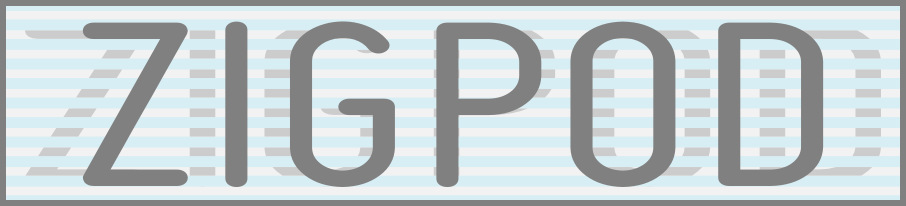(You can click on any of the images below to make them larger.)
Step
One: Go to the page of the
product you want to edit the tags for.
Look underneath the image of the product for the link that says Edit
and click on that. (See the red arrow in the image to the right to see
where it says Edit.)
Step Two:
Click on the menu area that say "Tags."
Step
Three: Enter in any new tags
you want to add in the box area and click on "Add Tag(s)." The words
you see in boxes are the tags that you have. If you want to remove any
of them click on the "x" to the right of the word you want to remove.
(The words that are in blue boxes are what Zazzle calls "Power Tags"
but I don't want to confuse you with those right now. So I won't
explain them any further for now.)
Step Four:
Check mark the "I have the right to publish and sell this product..."
area and then click on "Ok."
You
are then done editing your tags. You can view your tags at the bottom of the product page (the page where customers would go to buy the product).
Note: You can also get to the "Edit" page by clicking on the "Products" tab and then clicking on the "Actions" link and then on "Edit." From there you will just follow Steps 2 through 4 again.