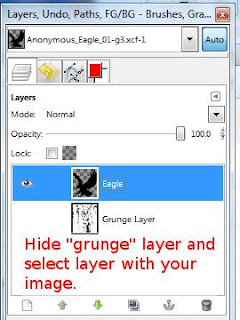Free Vector Drawing Apps for Android
 I knew there were some drawing apps for the Android smartphones and tablets. But it suddenly occurred to me that there might be some Android drawing apps that are vector based. So I did a search on the Android Market and sure enough there are some vector based drawing apps. Here are the ones I found. (Note: I have not personally tried all of these.)
I knew there were some drawing apps for the Android smartphones and tablets. But it suddenly occurred to me that there might be some Android drawing apps that are vector based. So I did a search on the Android Market and sure enough there are some vector based drawing apps. Here are the ones I found. (Note: I have not personally tried all of these.)Infinite Design – This app has both a free version and a paid version (I’ve linked to the free version). They have a demo video that you can watch that made it look like it is fun to use. The images you create can be saved in either .jpg or .png format. And it can also be saved in .svg format…which you then can then open this file up and use it in other vector programs like Illustrator and Inkscape (they said it has been tested with these two programs…not sure how it would work with other programs). The fact that I can use this with Inkscape is what I really like about this vector drawing app. I did play with this app some and found it kind of confusing. Thankfully there are also a few YouTube tutorials for the Infinite Design vector drawing app to help you figure the features out. I also found it froze up on me a few times, but I am pretty certain this is a problem with my phone (which is running low on internal memory) and not the app.
This app really does seem worthwhile. One review on the paid version of this app even said they thought this app was better than the vector app Ideas by Adobe…which is only available for Apple devices.
Here are a few others that I have only briefly tried or not yet tried myself, but seem promising.
Vector Artist - This looks promising compared to some others. But I found it confusing at times. I would draw some lines, then try editing the points or do something else, and then couldn't figure out how to start drawing more lines again until I fiddled with it for quite some time. And then there are options which I cannot figure out what they do. It's not very intuitive, in my opinion and there are not any tutorials that I know of.
Simplector - One thing I liked about this is that there are help files included to help you learn how to use this.
SVG Notes - This app is not for creating great art (you will not be able to edit the nodes and such, like you can with some of the other apps I mentioned), but rather for sharing drawings and annotations with others. The product description says that among other things it can "Sync between two devices, draw strokes in parallel." (I did not test this feature.) Unfortunately, since sharing annotations are one of its main purposes it was too bad that I could not get the text feature to work at all.
imaengine camera effects - This is not a drawing app, but rather takes pictures (either from the gallery on your camera or from your phones camera) and turns them into vectors (with lots of different effects to choose from) that you can save in SVG format and then edit with a vector program such as Inkscape or Illustrator.
There may be other svg vector editor apps out there that I have not mentioned (as I did not care for them even with a quick glance) or others that I have not even run across. Sometimes I find hunting down certain kinds of apps not so easy. So if you know of any that should be tried, let me know.